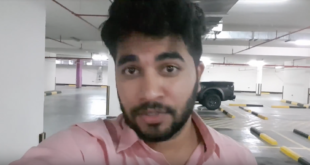Your ads will be inserted here by
Easy Plugin for AdSense.
Please go to the plugin admin page to
Paste your ad code OR
Suppress this ad slot.
How to order your CCNA welcome kit
You couldn’t receive your CCNA welcome kit unless you login to Certification Tracking system and accept the ‘Cisco Career Certification agreement’.
…………………………………………………………………………………………………………………………………………………
If this is your first time using the Tracking System, and you have your exam score report, follow the steps below:
1. Go to the Certifications Tracking System
2. You will need a Cisco.com ID to login to the Certification Tracking System. If you do not have one you can create one on the Cisco.com registration page.
3. Once you have a Cisco.com ID, return to the Certification Tracking System and click on Login with Cisco.com link
4. You will be taken to the Cisco.com login screen. Enter your Cisco.com login ID and password.
5. Upon successful verification you will be brought back to the Tracking System Account Migration screen
6. On this migration screen, below the submit button, you will see a message which says “if you do not have your authorization code or password you may login with the information on your Score report click here”. Click on the link.
7. Enter your first and last name as it appears on your exam score report
8. Enter your Registration ID (found on your exam score report)
9. Click the “Submit” button
10. If your password set-up was successful, you will receive a message indicating that you can now log on to the Certification Tracking System
…………………………………………………………………………………………………………………………………………………
If this is your first time using the Tracking System, and you have an email with your CSCO ID and authorization code sent by CTS follow the steps below:
1. Go to the Certification Tracking System
2. You will need a Cisco.com ID to login to the Certification Tracking System. If you do not have one you can create one on the Cisco.com registration page.
3. Once you have a Cisco.com ID, return to the Certification Tracking System and click on Login with Cisco.com link
4. You will be taken to the Cisco.com login screen. Enter your Cisco.com credentials
5. Upon successful verification you will be brought back to the Certification Tracking System – Account Migration screen
6. On this account migration screen, in the right half your will see a section for “I am a new Candidate and have not logged in before”
7. Enter the CSCO ID and the Authorization code from the New account Email you have received from the credential tracking system
8. Click the “Submit” button
9. You will be logged in to the Certification tracking system.
10. You will need to go through this step only once. Once migration is complete the next time you return to Certification Tracking System you will only need to enter your Cisco.com ID and password
………………………………………………………………………………………………………………………………………………..
If you do not have a CSCO ID and password, or you did not get the email which has the CSCO ID and Authorization code or the Authorization code has expired, follow the steps below:
1. Go to the Tracking System home page.
2. Click on “Login with a Cisco.com ID.”
3. Towards the bottom of the page, there is a link to login using your exam score report. You will need to input your first name, last name and registration ID as it appears on your score report.
4. Once you have logged, reset your password.
To complete Cisco.com mapping process:
1. Login to the Tracking System, retrieve your CSCO ID
2. Log out and go back to the Tracking System home page and click on “Login with a Cisco.com ID.”
3. Input your CSCO ID and password to complete the mapping process.
……………………………………………………………………………………………………………………………………………………
Post login process:
After login, click on the “Supporting requirement” link under Home tag. Accept the current version of the ‘Cisco Career Certification agreement’. After accepting the agreement you’ll receive another congratulation email.
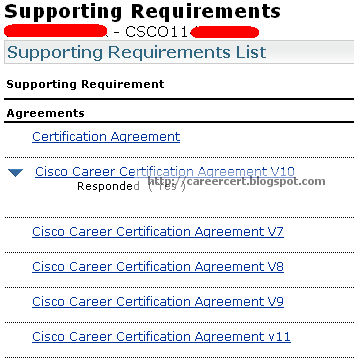
To ensure you receive your CCNA certificate with the correct spelling of your name, verify your name and address by accessing your “Personal Information”.

If the name is incorrect a support agent will need to correct it as soon as possible to ensure your certificate reflects the correct spelling. Contact the Certification Support Center.
If the address is incorrect or if you would like to use a different mailing address, click the “Update Personal Info” link. If your mailing address is listed incorrectly correct it. Under this section you may also update your email address, and phone number. Once you have updated your personal information click on the “Submit” button.
Your certificate and a wallet card will be mailed to the address you provided. It could take 6-8 weeks for your printed certificate to arrive.
………………………………………………………………………………………………………………………………………………..
FAQ 1: What is a Cisco ID Number?
A Cisco ID number (i.e. CSCO0000009) is used to identify a candidate in the Cisco Career Certifications program. This number will appear on a candidate’s exam score report and on a candidate’s certificate and wallet card once a certification is achieved.
After completing the first Cisco exam, the candidate will be issued a Cisco ID number that should be used to register for all future Cisco exams to avoid delay in receiving proper credit. The Cisco ID number is also used to login to the Certifications Tracking System to access certification and testing information. To login to the Certifications Tracking System go to cisco.com/go/certifications/login.
FAQ 2: I did not receive my certificate? How do I check the status?
Log in to the Certification Tracking System. If this is the first time you are logging in, you will need to verify your personal information and acknowledge the use agreement to proceed. Once you have acknowledged the use agreement, click HISTORY on the left navigation bar. Filter the “View” by selecting FULFILLMENT. A list of certification kits will be listed. Click on DETAILS for more information.
 Rafomac Rafomac.com is a Personal Blog towards my knowledge in IT and related things
Rafomac Rafomac.com is a Personal Blog towards my knowledge in IT and related things