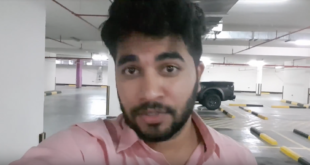Your ads will be inserted here by
Easy Plugin for AdSense.
Please go to the plugin admin page to
Paste your ad code OR
Suppress this ad slot.
The error message when we tried to remove different printer driver packages was:
Failed to remove driver HP Universal Printing PCL 6 (v5.2). The specified printer driver is currently in use.
Failed to remove driver HP Universal Printing PCL 6. The specified printer driver is currently in use.
Failed to remove package hpcu111u.inf. Driver package is in use.
and
Failed to remove driver Kyocera Classic Universaldriver. The specified printer driver is currently in use.
Failed to remove package oemsetup.inf. Driver package is in use.
I started troubleshooting this and tried almost all suggested solutions I could found on the net like:
– stop / start spooler
– reboot to safemode and unistall driver from there
– msconfig disabling all non Microsoft services
– cleanspl.exe
– logged on as every user, deleted both the printer and the driver
– disabling bidirectional support
– RUNDLL32 PRINTUI.DLL,PrintUIEntry /dd /c MachineName /m “AGFA-AccuSet v52.3” /h “Intel”
– printui /s /t2
– MS forum post: Deleting Printer drivers from Vista system
– MS Answers question: Trying to un-ininstall print driver error message …
– Skidzopedia post: How To Fix “Cannot remove or delete network printer” Error in Windows
– and probably other solutions that also didn’t help …
At the end I found interesting workaround that went like this:
1. First I removed printer in “Devices and Printers”
2. Then I stopped print spooler
3. In registry I opened
HKLMSYSTEMCurrentControlSetControlPrintEnvironmentsWindows x64Print Processors
4. I renamed all Print Processors that were listed. Like Winprint to Winprint.old, Hpcpp107 to Hpcpp107.old, and so on …
5. I started print spooler
6. Removed problematic driver pack in Print Management MMC
7. Reopened registry location
HKLMSYSTEMCurrentControlSetControlPrintEnvironmentsWindows x64Print Processors
8. Renamed back all Print Processors to original name. Like Winprint.old to Winprint, Hpcpp107.old to Hpcpp107, and so on …
9. Restart print spooler
10. Installed new printer drivers
11. Tested printing
Maybe this procedure will also help someone else with similar problems 🙂
This is it for today. Have fun!
 Rafomac Rafomac.com is a Personal Blog towards my knowledge in IT and related things
Rafomac Rafomac.com is a Personal Blog towards my knowledge in IT and related things