Your ads will be inserted here by
Easy Plugin for AdSense.
Please go to the plugin admin page to
Paste your ad code OR
Suppress this ad slot.
So, you want to know how to get black and white on Snapchat, don’t you? The social media statistics show that young generation today isn’t excited about roaming around on Facebook. They care more about WhatsApp, Snapchat and Instagram. If you ask me what is so special about Snapchat, I can’t help but say Filters. Yeah, you heard me. The unique filters like rainbow made the mobile app famous within a short time.
Given that you are looking for how to get black and white filter on Snapchat, you have found your solution just now. Yeah, I am going to share the same with you.
How to Get Black and White on Snapchat?

Do you think it is a herculean task to get black and white for Snapchat? Whether you do it or not, the process is fairly simple. Here in this tutorial, I am going to guide you apply a set of cool filters including black and white.
How to Draw in Black on Snapchat?
Can you see black on the color palette? Not seeing it there doesn’t mean you can’t draw in black. I have got a Snapchat hack that allows you to use black for drawing.
Are you ready to find out how you can get black on Snapchat? Here you go!
Step 1: I hope you have Snapchat on your phone. And, make sure the app is up-to-date. If it isn’t, you can update anytime from the respective app store.
Step 2: Open Snapchat on your phone. You may get an update notification if you have an old version.
Step 3: Take the picture on which you want to draw in black. Now, you have to choose the Crayon tool from the top-right corner of the screen.
Step 4: You can see a color selection tool on the right side. Unfortunately, you can’t find black there. Don’t worry. Once you choose the Crayon tool, drag your finger all the way down to the bottom.
Congratulations! The color has been changed to black and, you can draw now in the desired color without any issues.
How to Draw in White on Snapchat?
Have you ever noticed the color palette available on Snapchat? I already told you that black isn’t available there. Can you find white there.
No! You can’t get white either.
That’s why I am here to help you out in this scenario.
Step 1: Open Snapchat on your phone. As I said earlier in the previous section, make sure you have the latest version installed on your device.
Step 2: Open the photo on which you want to draw in white.
Step 3: In order to draw in any color, you have to use the Crayon tool. So, click on the same from the top-right portion of the screen.
Step 4: Don’t choose any color from the color picker available on the right side of the screen. Instead, you have to drag your finger from right to the left. Don’t release your finger before you reach the left end of the screen.
That’s it. Now the color will get changed to white and, you can draw in the same color like a walk in the park.
Also Read:- How To See Who is Looking at Your Facebook Profile?
How to Get Black and White on Snapchat?
Your ads will be inserted here by
Easy Plugin for AdSense.
Please go to the plugin admin page to
Paste your ad code OR
Suppress this ad slot.
You have just found the way to draw in both black and white using the Crayon tool. What if you want to have the entire photo in black and white? The drawing trick can’t come to your rescue here.
We are going to seek the help of Snapchat filters here. Do you know how to turn on black and white there?
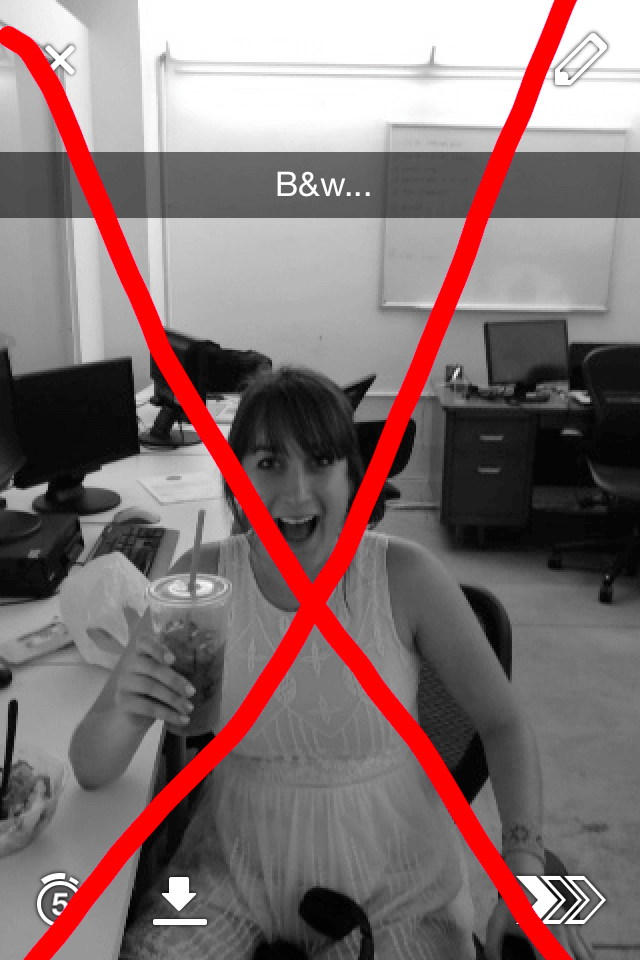
If you ask a user with an old app version, he will give you a method. ‘Type B&w… to get convert your photo to black and white’. But until the update on December 20, the trick isn’t working.
You should manually turn the black and filter on. Here you are going to find the same.
Step 1: Open Snapchat. Most probably, you don’t have filters enabled by default. So, the first step is to turn them on.
Step 2: Go to Settings. When you want to change any option on Snapchat, you must access this one to get it done.
Step 3: You can see an option named Manage under Additional Services. Just tap on the same to open it.
Step 4: There, you will see half a dozen new features. Don’t you see filters there? Simply, turn all of them on.
Step 5: Now it’s time to apply the filters. Whenever you are up to try a filter on an image, ensure the Crayon tool isn’t chosen. You can’t apply filters with it.
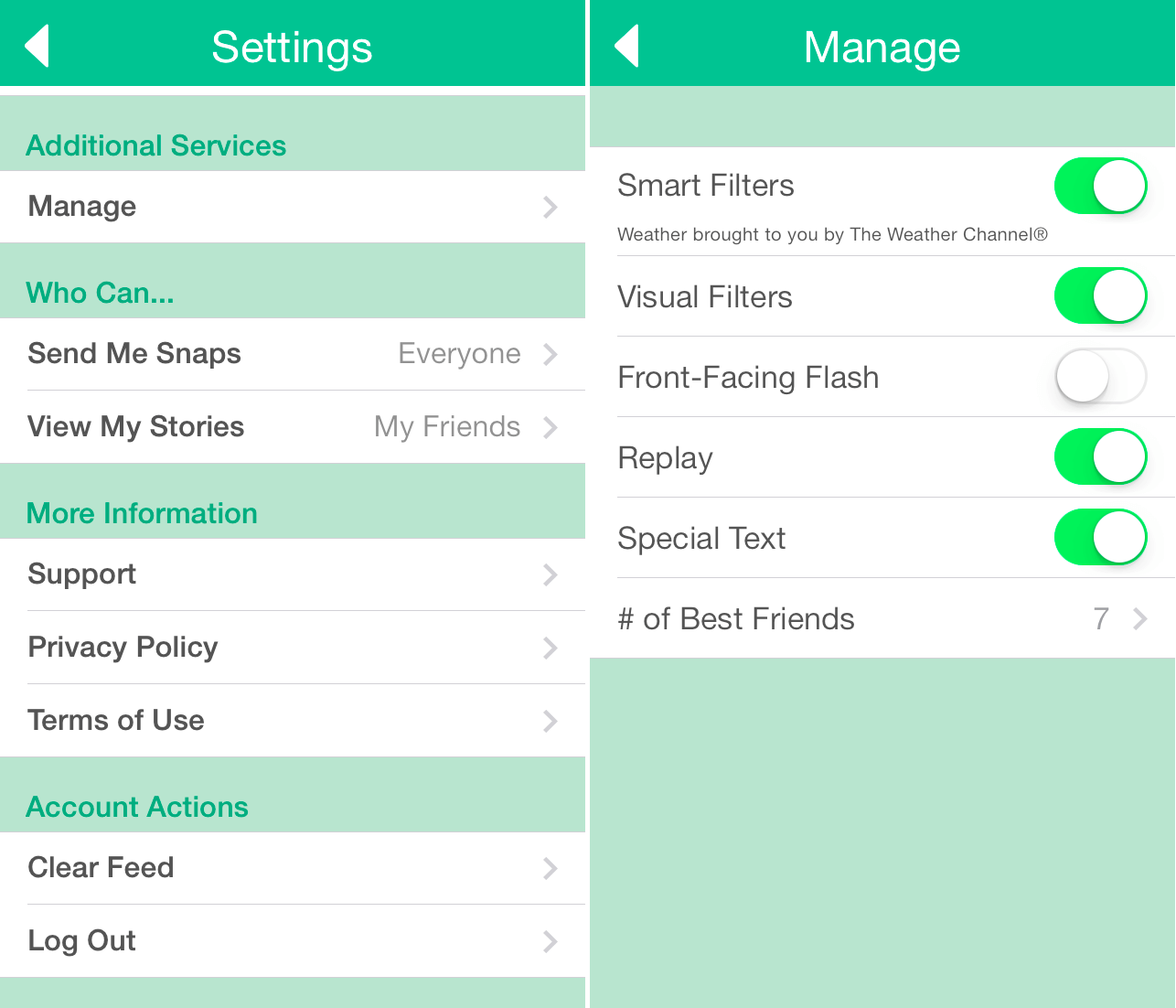
Just swipe you finger on the screen to the left or right. You can see different filters on the image. Once you get black and white, just stop there.
Yeah, you have got what you want. I hope you know how to enable black and white on Snapchat now.
Also Read:- How to Block Candy Crush Requests on Facebook
Bonus Tip
Have you ever felt the lack of enough space to type text on Snapchat?
Don’t worry! Simply, enable the screen rotation from the notification panel or settings. And, tilt the screen whenever you are up for typing something. Can’t you see more room to insert the characters there?
That’s it. As I said earlier, you can’t turn black and white filter on using the text tool. During my research to write this post, I have seen several old guides with the not-working method.
Wrapping Up
I hope you know how to get black and white on Snapchat, don’t you?
In case you want any help regarding Snapchat filters, feel free to ask in the comment section down below. I will be more than glad to help you out.
I really appreciate if you share my post with your social media fellas. They will thank you later for letting them know some cool Snapchat hacks via this article.
 Rafomac Rafomac.com is a Personal Blog towards my knowledge in IT and related things
Rafomac Rafomac.com is a Personal Blog towards my knowledge in IT and related things
