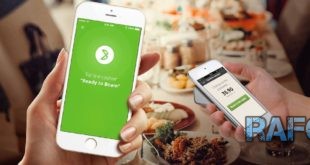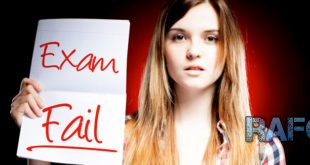Your ads will be inserted here by
Easy Plugin for AdSense.
Please go to the plugin admin page to
Paste your ad code OR
Suppress this ad slot.
If internet has changed something dramatically in the last decade, then it’s the simplicity of how to create a website or a blog. There are number of ways, you can make your website online. One of the easiest way is through WordPress.
Just like you create a notepad or word file and save it in your PC, you can create a website or a blog with the help of WordPress. Whether you want to start a website for your small business, an ecommerce website, a commercial blog to monetize with AdSense or affiliate marketing or even a personal blog, WordPress is your answer.
In this guide, you will learn how easy is to create a website through WordPress and how to make any website or blog with WordPress in just 30 minutes.

How to create a website
If you are really interested in making your own website then first thing you need to find the purpose of creating your site. Different people have different purpose, so if you are clear about your goal then it will be easy to move forward.
You may want to create your site or a blog –
- for making some money through AdSense or other ad network.
- for selling your own products.
- or as a hobby of sharing your passion with the world.
- create a membership site.
You can create the best websites or blog with WordPress in all the above situations & that too in less than 30 minutes.
Before I begin with creating a site, I will give you a brief idea of WordPress.
What is WordPress?
WordPress is a very powerful blogging tool & content management system (CMS). WordPress is used by more than 17.5% of all the websites. The market share of WordPress CMS is 55%. It has many features including a plug-in architecture and a template system.
WordPress is a free software but you need your own hosting to install. Once installed, you can create very beautiful sites with ease.
Why WordPress?
- WordPress is very powerful CMS.
- Creating a website or blog using WordPress is like child’s play. You don’t need any programming or technical knowledge to create a WordPress site.
- You can easily enhance the design, look & feel & the capabilities of your WordPress site using hundreds of best & free themes & plugins.
- You can save your thousands of dollars by designing WordPress blogs on your own, which otherwise you would have to pay to the web developers.
- WordPress is very search engine friendly and will play an important role in search engine ranking.
- Once setup which hardly takes 30 minutes to 1 hr, you just need to copy & paste your article and publish. It’s that easy.
Setup a WordPress website or blog
The first step in setting up a WordPress site is buying a domain name & hosting. There are many famous companies you can buy your domain & hosting from.
Buying a domain name
You can buy a domain name either from GoDaddy, NameCheap.com, BigRock.in or other domain registrar. I prefer to buy most of my domains from GoDaddy.


For hosting either, you can buy from any of the company above or from Hostgator.com, the largest hosting service provider in the world. Hostgator does not deal in Domain selling.
If you buy the domain & hosting from different companies then you have to set the name servers in your domain which is provided by your hosting provider.
But if you are new in this field, its better to buy the hosting from the same company, you are buying the domain from.
Setup WordPress on GoDaddy Hosting
If you plan to buy both domain & hosting from GoDaddy then its better to buy the WordPress hosting as WordPress will be pre-installed on your hosting.
Tip – If you want to buy domain or hosting from any company then don’t buy them without applying a discount coupon on your billing. It will save you 10% to 50% on your total amount.
Just make a search in Google for ‘Godaddy promo code’ & you will find fresh discount coupon on many websites.
Once you buy your domain name & hosting, just login to your Godaddy account & follow the steps below.
- Click on ‘My account’ link from ‘All products’ category available on the top left corner.
- Then click on ‘+’ sign available before Web Hosting.
- If you have more than 1 hosting, click the ‘Launch’ link next to the hosting account you want to setup.
- Fill up the following fields, and then click Finish:
- Enter domain — Choose the domain name from the list.
- FTP username — Use the suggested username, or click Change, and then enter the desired FTP username.
- Password & Confirm password — Enter the strong password that you can remember. It will be used to use to access your WordPress a panel and your hosting account with FTP.
- (Optional) SSL credits — You can leave this as it is.
- Contact email — Enter your email address.
- Blog title — Enter the title for your website or blog.
After you click ‘Finish’ button, it will display a message to wait for sometime. Usually it takes 30 minutes to setup your WordPress website. Check the image for reference-

Setup WordPress on Hostgator Hosting
This video will explain you how to install WordPress. You can also refer the easy instructions given below.
After you purchase hosting from Hostgator, you will receive an email containing all the account info (login ID, password, name servers etc.).
Then first thing you have to do is changing the name servers of your domain name provided by hostgator in the email.
After changing the name servers, login to your Hostgator control panel & then add your domain name through ‘add-on domain’ icon. You don’t need to add the first domain because it will already be added when you buy the hosting.
After adding the domain name, you need to install the WordPress. Its just one click install. Search the icon ‘Fantastico De luxe’ & click on this. It will show you the list of all applications you can install on your hosting.
Click WordPress from the left column. Then on the right, it will show you different options. Click New installation. Leave the blog directory field blank & enter the details in other fields. Click Install & then ‘Finish Installation’. Within 30 minutes, your WordPress setup will be ready.
How to design your WordPress website
Your ads will be inserted here by
Easy Plugin for AdSense.
Please go to the plugin admin page to
Paste your ad code OR
Suppress this ad slot.
Designing a WordPress website is damn easy. You need to login to your WordPress account in order to design your website. Your WordPress admin URL will be http://SiteName.com/wp-admin. Remove Sitename.com with the name of your domain. Suppose your domain name is http:hdfcBankNetbanking.org then your admin URL will be http:hdfcBankNetbanking.org/wp-admin.
Just watch this video which explains you how to design your WordPress site.
Login to your WordPress account with your username & password & you will see your WordPress dashboard.
Let me explain you some of the basic things & some basic settings in WordPress so that you can immediately start posting on your blog.
There are 2 main things in WordPress. The first one is Themes & the second Plugins.
Themes
A Theme is the overall design of a site and encompasses color, graphics, and text. A Theme is sometimes called the skin. WordPress Themes can provide much more control over the look and presentation of the material on your website.
A WordPress Theme is a collection of files that work together to produce a graphical interface with an underlying unifying design for a weblog. These files are called template files.
You can change your default WordPress theme anytime from the WordPress dashboard. You will find different options in different themes which you can use to change the look & feel of your website.
There are thousands of WordPress themes available which are developed by hundreds of web developers around the world. Some are free and some are paid.
There are thousands of free themes available. Just click on Appearance & then themes & then install themes to check the themes. You will select different options to find different themes.
You can click on Preview to preview the themes, check Details & if you like one of the theme click ‘Install Now’ option. You can further customize your theme from ‘Theme options’ link.
Plugins
Plugins allow you to add new features to your WordPress websites that don’t come standard with the default installation. There are a rich variety of Available Plugins for WordPress. You can add, remove or check installed plugins from the ‘Plugins’ link on the left side in your WordPress dashboard.

Here are some of the plugins you must use while making your website. They do wonderful job for your blog.
Akismet:
Already Installed – just need to activate it. Search for this plugin & click on activate plugin. Don’t forget to add ‘Akismet API Key’ which you can get free from the link available in the Akismet Configuration.
All in One SEO:
Search for this, install and activate. This is one of the best plugin for SEO benefits. Just refer this image to understand how I installed ‘All in One SEO Pack’ plugin.
Contact Form 7:
This is the standard plugin for creating a quick and easy contact page. Just go into the plugin settings, copy the auto generated short code and paste into a new page (doesn’t have to be in HTML mode).
Code looks like this (where x is the form ID): [contact-form-7 404 "Not Found"]
JetPack Plugin:
JetPack can do the job of many plugins alone. You need to create a free account at WordPress.com in order to activate this plugin after installation. Click on ‘Connect to WordPress.com’ once you install & after authorizing you can start using this plugin.
Important Settings in Creating a WordPress site
You may have any reason to create your website but all reasons have the common interest of getting traffic on their website. When we talk about traffic, we only focus on Big Boss ‘Google’.
So its very important to write original & valuable contents on regular basis on your website. The updated contents will be published on your blog page. Either you can use the blog on the home page or create a separate blog page where all your new contents will be published.
You need to do some simple settings in your WordPress dashboard for this.
- Click on Settings –>Readings
- You will see there 2 options. First ‘Your Latest Posts’ & Second ‘A static page’.
- If you like to publish all your contents on the home page then choose the first option.
- If you want to publish a different static page on home page & your new content on separate page then choose second option.
- You need to create a new blank page from Pages –>Add New. Name this page as ‘Blog’ & click publish.
- Now choose the page you want for front page (homepage) as the one you created for homepage & posts page as the Blog page.
Just refer this image for more clarification

Another important setting is the permalink structure. By default, WordPress uses question mark (?) & numbers in the URL for all the contents you publish. This is not good for users & for search engines.
You can create your own custom structures of your URL. Click ‘Settings’ & then ‘Permalinks’. You will many options there. Check the last option ‘Custom Structure’.
Now write /%postname%/ in the box & click ‘Save Changes’ & you are done.
What Next
Experiment with your blog. Try different themes, plugins & settings so that you will know how it affects your WordPress blog with some changes in your settings.
Check the WordPress sites & blogs of other people. Read more about WordPress, themes & simple designing tweaks on other blogs. Come to a final WordPress site of yours.
I am sure, once you become an expert, it won’t take more than 30 minutes to create any of your website or blog.
 Rafomac Rafomac.com is a Personal Blog towards my knowledge in IT and related things
Rafomac Rafomac.com is a Personal Blog towards my knowledge in IT and related things